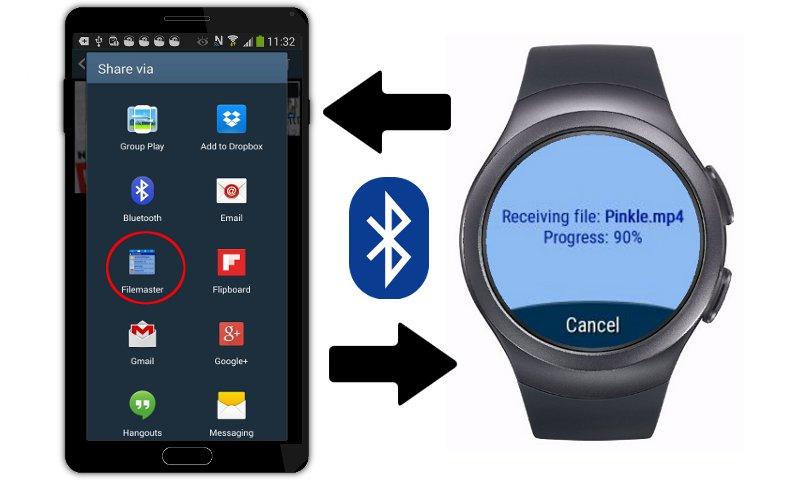Advertisement
Latest Version (Download)Table of Contents
Advertisement
Information
| Package | com.slandmedia.filesmaster |
| Version | 2.1 |
| Date Updated | 2021-08-06 |
| Size | 1.21 MB |
| Installs | 1K+ |
| Categories | Ứng dụng, Công cụ |
Screenshots
Description
Các tập tin thám hiểm sâu rộng và toàn diện nhất cho Samsung Gear S2 / S3 / Sport
This is 'companion' version of Filesmaster which works only with Filesmaster installed on Samsung Gear S2/S3/Sport or Gear Fit 2/Fit Pro smartwaches. The Android version of Filesmaster you need to install only when you want to transfer files between phone and smartwatch by Bluetooth connection.
Install this Android plugin if you have installed:
1. Filesmaster on your Gear S2/S3/Sport.
2. Filesmaster Watch on your Gear Fit 2/Fit Pro.
According to Samsung notes, when you install Filesmaster on your Gear S2 by Samsung Apps Store then Android version for phones will be installed automatically. Otherwise you should install Filesmaster for Android by Google Play store.
The most extensive and comprehensive file explorer in the store.
3 in 1: file browser, file viewer/player, file transfer.
Filesmaster allows you to browse all files in your Gear smartwatch: create directories, copy, move, delete files/folders etc. It also can open many types of files direct from Filesmaster.
Available operations on file/folder:
- create folders
- delete files/folders
- copy files
- move files
- rename files
- show / play / view (depends on file type)
- show all information about file
- send/share a file to phone/tablet
- send/share a file from one watch to another one
Filesmaster can:
- view TXT and HTML files
- show picture files: manually one by one or slideshow
- play video files with subtitles (watch movies on the go)
- play all audio files
Shows live system parameters:
- CPU usage
- battery level
- all mounted storages (free and used space in bytes)
Filesmaster can transfer files for both directions: smartwatch -> phone, phone -> smartwatch.
Filesmaster can transfer files direct between 2 smartwatches by Bluetooth.
You can open video files with subtitles. So far SRT format is supported. Subtitles are loaded and shown automatically.
Please note: Filesmaster for Android works in background. - it doesn't have user interface.
BELOW 2 GUIDES ABOUT HOW TO COPY FILES BETWEEN GEAR AND PHONE
*** Follow these guide to copy files from phone to Gear:
1. Make sure you turned on Bluetooth connection for your phone and smartwatch too.
If you are connected and Filesmaster still says you are not please restart your watch - just turn it off and turn on after.
2. On phone side, choose a file to send to smartwatch. For example: holdays.jpg in Gallery app. Press this picture for long time or check it if you see check boxes in corner of the picture, and you should see context menu with options or option on top bar. Choose an icon which means Share or Send from context menu. Whether you can see options on top bar or context menu depends on device and AndroidOS version.
3. Now you see list of applications which can handle this type of file you chose. You should see
Filesmaster too as was shown on the 3rd screenshot. Pick Filesmaster and it's done. You should see progress dialog on smartwatch side. Received files are written to appropriate folders e.g, pictures in folder images/, doc files in folder documents/, video files in video/ etc.
*** To copy a file from Gear to phone follow below guide:
1. Make sure you turned on Bluetooth connection for your phone and smartwatch too.
2. Open Filesmaster on your Gear smartwatch and long press on a file you would like to send.
After a while you should see popup dialog with possible actions for selected file. Choose the action
'Send'. The file will be sent and you see progress dialog. After sending the file you will see path
for phone where it was saved.
Please note: Send/share via action will be shown only when phone and Gear are connected via Bluetooth connection.
Connection status Gear <-> phone you can check in About section. Should be printed: Connected to phone: Yes.
Touch an icon at top-left corner on main screen in Filesmaster for smartwatch to get in About section.
Đây là 'bạn đồng hành' phiên bản của Filesmaster mà chỉ làm việc với Filesmaster cài đặt trên Samsung Gear S2 / S3 / Sport hoặc bánh răng Fit 2 / Pro smartwaches Fit. Phiên bản Android của Filesmaster bạn cần phải cài đặt chỉ khi bạn muốn chuyển các tập tin giữa điện thoại và SmartWatch bằng kết nối Bluetooth.
Cài đặt plugin Android này nếu bạn đã cài đặt:
1. Filesmaster trên bánh răng của bạn S2 / S3 / Sport.
2. Filesmaster Xem trên bánh răng Fit của bạn 2 / Fit Pro.
Theo ghi chú Samsung, khi bạn cài đặt Filesmaster trên bánh răng S2 của bạn bằng cách Samsung Apps Store phiên bản sau đó Android dành cho điện thoại sẽ được cài đặt tự động. Nếu không, bạn nên cài đặt Filesmaster cho Android bằng cách cửa hàng Google Play.
Các tập tin thám hiểm sâu rộng và toàn diện nhất trong cửa hàng.
3 trong 1: Trình duyệt file, xem file / máy nghe nhạc, chuyển tập tin.
Filesmaster cho phép bạn duyệt tất cả các file trong SmartWatch bánh răng của bạn: tạo thư mục, sao chép, di chuyển, xóa các tập tin / thư mục vv Nó cũng có thể mở nhiều loại tập tin trực tiếp từ Filesmaster.
hoạt động có sẵn trên tập tin / thư mục:
- tạo các thư mục
- xóa các tập tin / thư mục
- sao chép tập tin
- file di chuyển
- đổi tên file
- show / chơi / view (phụ thuộc vào loại tập tin)
- hiển thị tất cả thông tin về tập tin
- gửi / chia sẻ một tập tin vào điện thoại / tablet
- gửi / chia sẻ một tập tin từ một chiếc đồng hồ với nhau
Filesmaster có thể:
- xem các tập tin TXT và HTML
- những file trình diễn hình ảnh: bằng tay từng cái một hoặc slideshow
- chơi các file video với phụ đề (xem phim trên đường đi)
- chơi tất cả các file âm thanh
Hiển thị thông số hệ thống trực tiếp:
- CPU
- mức pin
- tất cả gắn kho (miễn phí và sử dụng không gian trong byte)
Filesmaster có thể chuyển các tập tin cho cả hai hướng: SmartWatch -> điện thoại, điện thoại -> SmartWatch.
Filesmaster có thể chuyển các tập tin trực tiếp giữa 2 smartwatches qua Bluetooth.
Bạn có thể mở các file video với phụ đề. Cho đến nay định dạng SRT được hỗ trợ. Phụ đề được nạp và hiển thị tự động.
Xin lưu ý: Filesmaster dành cho Android hoạt ở chế độ nền. - nó không có giao diện người dùng.
DƯỚI 2 HƯỚNG DẪN VỀ CÁCH COPY FILES GIỮA GEAR VÀ ĐIỆN THOẠI
*** Thực hiện theo các hướng dẫn để sao chép tập tin từ điện thoại đến số:
1. Hãy chắc chắn rằng bạn bật kết nối Bluetooth cho điện thoại của bạn và SmartWatch quá.
Nếu bạn kết nối và Filesmaster vẫn nói bạn không hãy khởi động lại đồng hồ của bạn - chỉ cần tắt nó đi và bật sau.
2. Về phía điện thoại, chọn một tập tin để gửi cho SmartWatch. Ví dụ: holdays.jpg trong ứng dụng Thư viện. Nhấn bức tranh này cho thời gian dài hoặc kiểm tra xem nó nếu bạn nhìn thấy hộp kiểm ở góc của hình ảnh, và bạn sẽ thấy menu ngữ cảnh với các tùy chọn hoặc tùy chọn trên thanh trên cùng. Chọn một biểu tượng có nghĩa là chia sẻ hoặc Gửi từ menu ngữ cảnh. Cho dù bạn có thể thấy các tùy chọn trên thanh trên cùng hoặc menu ngữ cảnh phụ thuộc vào thiết bị và phiên AndroidOS.
3. Bây giờ bạn sẽ thấy danh sách các ứng dụng mà có thể xử lý loại tập tin mà bạn đã chọn. Bạn nên thấy
Filesmaster quá như đã được thể hiện trên ảnh chụp màn hình 3. Chọn Filesmaster và nó được thực hiện. Bạn sẽ thấy hộp thoại tiến về phía SmartWatch. file nhận được ghi vào thư mục thích hợp ví dụ, hình ảnh trong hình ảnh thư mục /, file doc trong các tài liệu thư mục /, file video trong video / vv
*** Để sao chép một tập tin từ bánh răng để theo điện thoại dưới đây hướng dẫn:
1. Hãy chắc chắn rằng bạn bật kết nối Bluetooth cho điện thoại của bạn và SmartWatch quá.
2. Mở Filesmaster trên SmartWatch bánh răng của bạn và nhấn lâu trên một tập tin bạn muốn gửi.
Sau một thời gian bạn sẽ thấy hộp thoại bật lên với những hành động có thể cho tập tin được chọn. Chọn hành động
'Gửi'. Các tập tin sẽ được gửi và bạn sẽ thấy hộp thoại tiến bộ. Sau khi gửi các tập tin, bạn sẽ thấy con đường
cho điện thoại của nơi nó được lưu.
Xin lưu ý: Gửi / cổ phiếu thông qua hành động sẽ được hiển thị chỉ khi điện thoại và bánh răng được kết nối thông qua kết nối Bluetooth.
Kết nối tình trạng bánh răng <-> điện thoại bạn có thể kiểm tra trong phần Giới thiệu. Nên được in: Kết nối với điện thoại: Vâng.
Chạm vào một biểu tượng ở góc trên cùng bên trái trên màn hình chính trong Filesmaster cho SmartWatch để có được trong phần Giới thiệu.
What's New
1. Fixed background service for Android 8+ (was short BT connection).
2. Added last version of SAP library (to improve file transfer).
3. Added handling runtime permissions (Android 6+).
Latest Version (Download)
Filesmaster Companion 2.1Date Updated : 2021-08-06
Advertisement