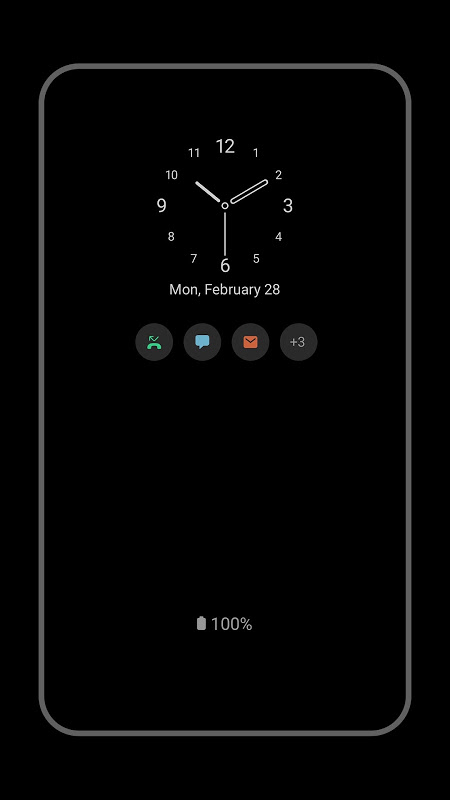Advertisement
Latest Version (Download)Table of Contents
Advertisement
Information
| Package | com.samsung.android.app.aodservice |
| Version | 6.2.11.3 |
| Date Updated | 2021-02-12 |
| Size | 17.7 MB |
| Installs | 3.8M+ |
| Categories | Applications, Outils |
Screenshots
Description
Trouvez des informations utiles rapidement et facilement sans tourner l\u0026#39;écran.
[5.2.05.8]
1. The screen layouts for some clock styles have been improved.
2. The issue of the background turning gray while a Bluetooth keyboard is being used has been fixed.
3. The issue of AOD settings being hard to see while Dark mode is on for certain themes has been fixed.
Find useful information quickly and easily without turning the screen on.
Find useful information quickly and easily on the Always On Display without turning the screen on.
▷ Just tap to show AOD.
- Tap only when necessary to view the clock and other useful information!
- You can choose to show AOD always while the screen is off, or only during set times.
- Configuration path: Settings > Lock screen > Always On Display > Display mode
▷ There are plenty of clock designs to choose from. Pick a clock style you like!
- Digital clock, Analogue clock, World clock, Edge clock, Calendar, Image clock, AGIF, etc.
- You can also add an AGIF to the AOD screen.
- Configuration path: Settings > Lock screen > Clock style
▷ Find useful information and check widgets without turning the screen on!
- Try different widgets on the AOD by double-tapping the clock area.
- Types of FaceWidget: Music controller, Today's schedule, and Next alarm
- Configuration path: Settings > Lock screen > FaceWidgets
▷ AOD Themes
- Download AOD-exclusive themes from the Theme Store.
- Decorate your very own AOD screen using various themes.
▷ Adjust the brightness to four different levels!
- Use the AOD with the brightness you want at the moment you need it.
- Configuration path: Settings > Lock screen > Always On Display > Auto brightness
(※ Brightness adjustment is available from Galaxy S9 / S9+)
▷ Now AOD has landscape view too!
- Rotate your device to the desired orientation.
- Configuration path: Settings > Lock screen > Always On Display > Screen orientation
(※ Landscape view for AOD is available from the Samsung Galaxy S10.)
※ Certain features may not be supported on some models.
※ If you want to know more about Always On Display, submit your enquiry using Contact us in the app
The following access authority are required for service delivery:
[Required access authority]
- Storage space : Used to display images stored on the device on the AOD
[5.2.05.8]
1. The screen layouts for some clock styles have been improved.
2. The issue of the background turning gray while a Bluetooth keyboard is being used has been fixed.
3. The issue of AOD settings being hard to see while Dark mode is on for certain themes has been fixed.
[5.2.05.8]
1. Les dispositions d'écran pour certains styles d'horloge ont été améliorées.
2. Le problème de l'arrière-plan devenant gris pendant l'utilisation d'un clavier Bluetooth a été corrigé.
3. Le problème des paramètres AOD étant difficiles à voir lorsque le mode sombre est activé pour certains thèmes a été corrigé.
Trouvez rapidement et facilement des informations utiles sans allumer l'écran.
Trouvez des informations utiles rapidement et facilement sur l'écran Always On Display sans allumer l'écran.
▷ Appuyez simplement pour afficher AOD.
- Appuyez uniquement lorsque cela est nécessaire pour afficher l'horloge et d'autres informations utiles!
- Vous pouvez choisir d'afficher AOD toujours lorsque l'écran est éteint, ou uniquement pendant les heures définies.
- Chemin de configuration: Paramètres> Écran de verrouillage> Toujours affiché> Mode d'affichage
▷ Il existe de nombreux modèles d'horloges parmi lesquels choisir. Choisissez un style d'horloge que vous aimez!
- Horloge numérique, horloge analogique, horloge mondiale, horloge Edge, calendrier, horloge d'image, AGIF, etc.
- Vous pouvez également ajouter un AGIF à l'écran AOD.
- Chemin de configuration: Paramètres> Écran de verrouillage> Style d'horloge
▷ Trouvez des informations utiles et vérifiez les widgets sans allumer l'écran!
- Essayez différents widgets sur l'AOD en appuyant deux fois sur la zone d'horloge.
- Types de FaceWidget: contrôleur de musique, programme du jour et prochaine alarme
- Chemin de configuration: Paramètres> Écran de verrouillage> FaceWidgets
▷ Thèmes AOD
- Téléchargez des thèmes exclusifs à AOD dans la boutique de thèmes.
- Décorez votre propre écran AOD en utilisant différents thèmes.
▷ Réglez la luminosité à quatre niveaux différents!
- Utilisez l'AOD avec la luminosité que vous souhaitez au moment où vous en avez besoin.
- Chemin de configuration: Paramètres> Écran de verrouillage> Toujours affiché> Luminosité automatique
(※ Le réglage de la luminosité est disponible sur Galaxy S9 / S9 +)
▷ Maintenant, AOD a également une vue paysage!
- Faites pivoter votre appareil dans l'orientation souhaitée.
- Chemin de configuration: Paramètres> Écran de verrouillage> Toujours affiché> Orientation de l'écran
(View La vue paysage pour AOD est disponible sur le Samsung Galaxy S10.)
※ Certaines fonctionnalités peuvent ne pas être prises en charge sur certains modèles.
※ Si vous voulez en savoir plus sur Always On Display, soumettez votre demande en utilisant Contactez-nous dans l'application
Les droits d'accès suivants sont requis pour la prestation de services:
[Autorité d'accès requise]
- Espace de stockage: utilisé pour afficher les images stockées sur l'appareil sur l'AOD
[5.2.05.8]
1. Les dispositions d'écran pour certains styles d'horloge ont été améliorées.
2. Le problème de l'arrière-plan devenant gris pendant l'utilisation d'un clavier Bluetooth a été corrigé.
3. Le problème des paramètres AOD étant difficiles à voir lorsque le mode sombre est activé pour certains thèmes a été corrigé.
What's New
We've fixed an error where the AOD clock would occasionally appear cut off. (S10, S10+, S10 5G)
Latest Version (Download)
[Samsung] Always On Display 6.2.11.3Date Updated : 2021-02-12
Advertisement