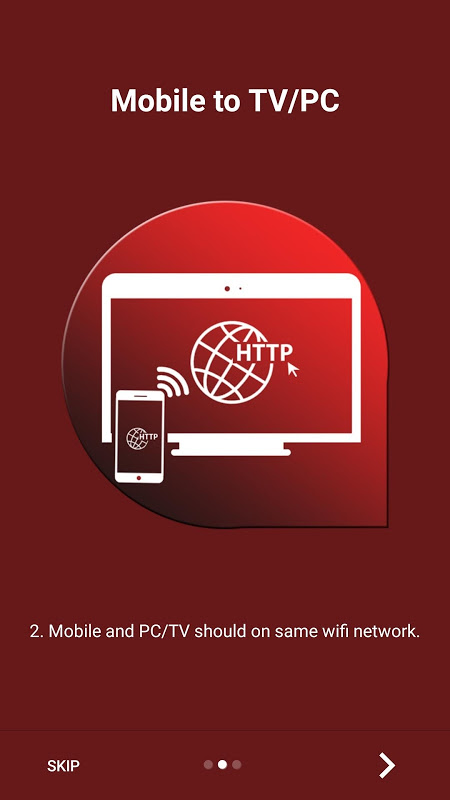Advertisement
Latest Version (Download)Table of Contents
Advertisement
Information
| Package | com.agileapps.screenstream |
| Version | 2.0.0 |
| Date Updated | 2022-07-20 |
| Size | 3.79 MB |
| Installs | 2K+ |
| Categories | Anwendungen, Werkzeuge |
Screenshots
Description
Diese App hilft Benutzer Handy-Display zu PC / Smart TV / Laptop oder MAC Buch zu teilen
Mobile to PC Screen Mirroring/Sharing app helps user to share their Android mobile screen to either windows PC or Laptop or MAC book.
This App also provides option to launch cast screen option in their miracast enabled mobile phones to mirror their screens on to miracast enabled Smart TVs and dongles such as Chrome cast, Ezcast and other miracast enabled dongles.
We have listed steps to mirror your mobile screen to different wireless display devices.
Mobile to PC /laptop sharing :
Step 1: Open Mobile to PC Screen Mirroring/Sharing, The default option is Mobile to PC or Laptop.
You can also select this option from slide in menu.
Step 2 : Make sure both your mobile and PC /Laptop /Mac is connected to same wireless network.
Step 3 : Open any browser in your Laptop Type IP address shown on your App and press enter
Step 4 : On your Mobile App press "Start Mirroring" button
Happy screen casting to PC/Laptop
Note : The App won't transfer the sound to PC/Laptop , the sound will be played on Mobile.
Also the App provides additional layer of security in the form of security PIN.
You can also set the quality and size of the mirroring screen.
Mobile to Smart TV
Please follow below steps to mirror your mobile screen to smart TV.
1) Your Smart TV/Wifi Display Dongles should support miracast enabled Wireless Display technology.
2) The TV should be connected to wifi network same as your phone.
3) The Phone android version must be android 4.2 and above.
4) Select the Mobile to TV option from slide menu.
5) Press "Start mirroring" button and select your TV or dongle from the list
5) Happy screen sharing to TV :)
Mobile to MAC
Step 1: Open Mobile to PC Screen Mirroring/Sharing, The default option is Mobile to PC or Laptop.
You can also select this option from slide in menu.
Step 2 : Make sure both your mobile and Mac book is connected to same wireless network.
Step 3 : Open any browser or safari in your MAC book Type IP address shown on your App and press enter
Step 4 : On your Mobile App press "Start Mirroring" button
Happy screen casting to MAC PC
Note : The App won't transfer the sound to MAC , the sound will be played on Mobile.
Also the App provides additional layer of security in the form of security PIN.
You can also set the quality and size of the mirroring screen.
Mobile to Linux machine
Same as Mobile to MAC /PC Laptop sharing.
If you find this app not working on your phone please write to us [email protected] we will try to fix the issue for your phone model.
Mobile PC-Bildschirm Mirroring / Gemeinsame Nutzung App hilft Benutzern ihren Android-Handy-Bildschirm zu jedem Windows-PC oder Laptop oder MAC Buch zu teilen.
Diese App bietet auch Option Cast-Screen-Option in ihren Miracast fähige Mobiltelefone zu starten, um ihre Bildschirme spiegeln auf Miracast aktiviert Smart-TVs und Dongles wie Chrome Guss, Ezcast und anderen Miracast aktiviert Dongles.
Wir haben Schritte aufgelistet Ihre Handy-Display zu verschiedenen Wireless-Display-Geräten zu spiegeln.
Mobile PC / Laptop-Sharing:
Schritt 1: Öffnen Sie Mobile PC-Bildschirm Mirroring / Sharing Die Standardoption ist Mobile PC oder Laptop.
Sie können diese Option auch aus Folie in Menü auswählen.
Schritt 2: Stellen Sie sicher, dass sowohl Ihr Handy und PC / Laptop / Mac zu gleichen drahtlosen Netzwerk verbunden ist.
Schritt 3: Öffnen Sie einen beliebigen Browser in Ihrem Laptop Typ IP-Adresse auf Ihrem App und drücken gezeigt eingeben
Schritt 4: Auf dem Mobile App drücken Sie "Start Mirroring" Taste
Glücklich Bildschirm Gießen zu PC / Laptop
Hinweis: Die App wird den Ton auf dem PC / Laptop nicht übertragen, wird der Ton abgespielt wird auf Mobile.
Auch die App bietet zusätzliche Sicherheit in Form von Sicherheits-PIN.
Sie können auch die Qualität und die Größe des Mirroring-Bildschirm einstellen.
Mobile Smart TV
Bitte folgen Sie nachstehenden Schritten Ihr Handy-Display zu Smart-TV zu spiegeln.
1) Ihre Smart TV / Wifi Display-Dongles sollte Miracast aktiviert Wireless Display-Technologie unterstützen.
2) Der TV sollte WiFi-Netzwerk gleiche wie Ihr Telefon angeschlossen werden.
3) Die Android-Handy-Version muss Android 4.2 und höher sein.
4) Wählen Sie die Mobile-TV-Option aus Dia-Menü.
5) Drücken Sie „Start-Spiegelung“ und wählen Sie Ihren Fernseher oder Dongle aus der Liste
5) Happy Screen-Sharing auf TV :)
Mobile MAC
Schritt 1: Öffnen Sie Mobile PC-Bildschirm Mirroring / Sharing Die Standardoption ist Mobile PC oder Laptop.
Sie können diese Option auch aus Folie in Menü auswählen.
Schritt 2: Stellen Sie sicher, dass sowohl Ihr Handy und Mac Buch gleichen drahtlosen Netzwerk verbunden ist.
Schritt 3: Öffnen Sie einen beliebigen Browser oder Safari in Ihrem MAC Buch Typ IP-Adresse auf Ihrem App und drücken gezeigt eingeben
Schritt 4: Auf dem Mobile App drücken Sie "Start Mirroring" Taste
Glücklich Bildschirm Gießen MAC PC
Hinweis: Die App wird den Ton MAC nicht überträgt, wird der Ton auf Handy abgespielt werden.
Auch die App bietet zusätzliche Sicherheit in Form von Sicherheits-PIN.
Sie können auch die Qualität und die Größe des Mirroring-Bildschirm einstellen.
Mobile Linux-Rechner
Das gleiche wie Mobile MAC / PC Laptop-Sharing.
Wenn Sie diese App auf Ihrem Telefon nicht finden Arbeit schreiben Sie uns bitte [email protected] wir werden versuchen, das Problem für Ihr Handy-Modell zu beheben.
What's New
1. User can view the mobile screen on PC browser without any app on the receiver side.
2. User can mirror the mobile to smart tv which supports miracast, chromecast and mini pc dongles.
Latest Version (Download)
Mobile to PC Screen Mirroring/Sharing 2.0.0Date Updated : 2022-07-20
Advertisement