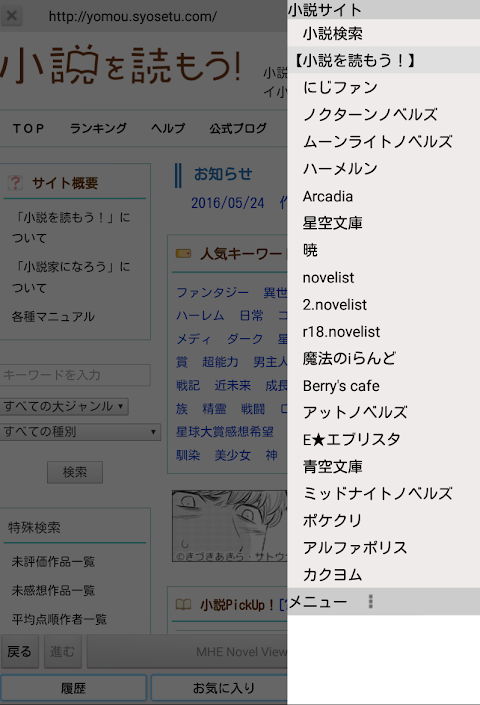Advertisement
Latest Version (Download)Table of Contents
Advertisement
Information
| Package | mhe.mhenv_ymo |
| Version | 1.3.37 |
| Date Updated | 2021-03-16 |
| Size | 4.26 MB |
| Installs | 1 |
| Categories | , |
Screenshots
Description
小説家になろう!グループ、青空文庫、その他多くの小説サイト様の登録作品を MHE Novel Viewer で手軽に読書するための読書支援 Webブラウザです。
【特徴】
・作品のダウンロード、更新確認、既読位置の記憶が簡単にでき読書管理に便利な Webブラウザとなっています。
・ビューワーに MHE Novel Viewer を利用することで、標準のWebブラウザで読書するよりも読みやすく快適な読書環境を提供いたします。
・定期的に自動で作品の更新や、お気に入りの作者の新作登録がされていないか確認できます。
・改稿時に古い文書を自動で保存しますのでダイジェスト化されても安心です。
・読書年表で、あの頃に読んでいた作品を手軽にチェックできます。
・下記サイトに対応しています。
○ 小説家になろう!グループの各サイト
○星空文庫
○ハーメルン
○Arcadia
○暁
○novelist
○Berry's Cafe
○青空文庫
○ポケクリ
○アルファポリス
○カクヨム
○ノベルアップ+
○NOVEL DAYS
※各サイトの内容等の変更により利用できなくなる場合がございますのでご了承ください。
【使い方】
■ご使用前に、MHE Novel Viewer のインストールをお願いいたします。
■作品をダウンロードして読書する
①画面下部の「WEB」タブを選択すると各サイト(デフォルトは小説を読もう!)のサイトが開きますので、読みたい作品のページを開いてください。画面上部のsiteボタンで各小説サイトの選択が行えます。
②「MHE Novel Viewerで読む」のボタンを押すとダウンロードが始まります。
③ダウンロードが完了すると MHE Novel Viewer が起動して、ダウンロードした作品を開きます。
■ダウンロード済みの作品を読む
①画面下部の「履歴」タブを選択すると、ダウンロードした作品の一覧が表示されます。(最後に読んだ作品が上になるように表示されます)
②読みたい作品をタップすると MHE Novel Viewer が起動して、選択した作品を開きます。作品が更新されている場合、自動で追加ダウンロードを行います。
■作品に評価をつける
①画面下部の「履歴」タブを選択すると、ダウンロードした作品の一覧が表示されます。
②評価をつけたい作品を長押しすると、メニューが表示されます。
③レイティングバー(星が並んでいるバー)で5段階の評価をつけることができます。
④1以上の評価をつけた作品は「お気に入り」タブに表示されるようになりますので、読書の管理にご活用ください。
※YMO!独自の評価ですので、小説を読もう!等のサイトでのお気に入りとは別管理になります。
※作者の評価は、評価した作品の平均となります。
作者個別に評価はできませんのでご了承ください。
■作品の更新を確認する
・「履歴」タブ、「お気に入り」タブを選択して、画面右下(「WEB」タブの右横)の更新確認ボタンを押すと、タブにある作品の更新を確認します。
・各タブの作品一覧は1ページ最大200作品で、更新確認はこの200作品に対して実施されます。200作品以降は一覧の最後にページ切り替えボタンがありますので次の200作品に切り替えて閲覧、更新をお願いいたします。(各小説サイト様のサーバー負荷軽減のため、大量の更新確認を行ってしまわないように制限させていただいています。ご了承の上ご利用ください。)
■指定作品の更新を自動で確認する
・作品リストを長押しして出るメニューで、読書状態の設定を「読書中(自動更新)」にすると、定期的に自動でその作品に更新があるか確認します。
※指定できる作品数は200作品までです(各小説サイト様のサーバー負荷軽減のため制限しています。ご了承ください)。
※この機能を利用するには、設定の自動更新チェックがONになっている必要があります。
■指定作者の作品に新着、更新があるか自動で確認する
・作品リストを長押しして出るメニューで作者名の左横のチェックボックスをONにすると、定期的にその作者の作品に新着、更新があるか確認します。
※指定できる作者は20名までです(各小説サイト様のサーバー負荷軽減のため制限しています。ご了承ください)。
※この機能を利用するには、設定の自動更新チェックがONになっている必要があります。
【その他】
・「履歴」タブ、「お気に入り」タブはタップするたびに、作品一覧と、作者一覧が切り替わります。
・「履歴」タブ、「お気に入り」タブの作品一覧で表示されている 00/00 の表示はダウンロード済みの文書の数と全文書の数となります。すべての文書がダウンロードされていない場合赤色で表示されます。更新確認で文書が追加された場合赤色で表示されますので未読の参考にご利用ください。
・「履歴」タブ、「お気に入り」タブの作者一覧で表示されている 00/00 の表示はその作者のダウンロード済みの作品数と全作品数となります。
・更新確認で文書の追加ではなくダウンロード済み文書の改訂(改稿)があった場合はダウンロードした文書の数が0となり、再ダウンロードとなります。(改訂前の古い文書は別ファイルに保存されます)
・タイトルバーの「Filter」ボタンで、特定条件の作品だけをリストに表示することができます。更新確認は、フィルタリング後の表示されている作品に対してのみ確認実施しますのでご注意ください。
各Filterの長押しで、そのFilterの内容を編集することができます。
・作品一覧での作品を長押しすることで、長押しした作品に関するメニューを表示します(作品のWEBページを表示する、作者の全作品を確認、作品の削除 等)
・真ん中のタブはデフォルトでは「お気に入り」タブですが、並べ替え条件を変更することで「更新日」タブなどに切り替えることができます。
■読書履歴のバックアップについて
読書履歴のバックアップを取り、別の端末に引き継ぐ場合は、下記の手順で実施ください。
①引き継ぎ元の端末で YMO!を起動してメニューより「バックアップ/データ転送」-「読書履歴の保存」を「実行」して読書履歴の保存を行います。
②引き継ぎ元端末の外部記憶の mhenv/.yomou/ 以下のフォルダに読書履歴が保存されます。
③.yomou/以下のフォルダ、ファイルを引き継ぎ先端末の外部記憶の mhenv/.yomou/以下にコピーします。 ※引き継ぎ先端末により、コピー先のフォルダの位置が変わります。引き継ぎ先端末で「読書履歴の復元」時に表示されるフォルダへコピーをお願いいたします。
④引き継ぎ先の端末で YMO!を起動してメニューより「バックアップ/データ転送」-「読書履歴の復元」を「実行」すると履歴にコピーしたデータが復元されます。
■読書履歴の端末間の転送について
別の端末に読書履歴を転送して引き継ぐ場合は、下記の手順で実施ください。
①転送元の端末で YMO!を起動してメニューより「バックアップ/データ転送」-「読書履歴の保存」を選択して読書履歴の保存を行ってください。
②転送先の端末で YMO!を起動してメニューより「バックアップ/データ転送」-「データの受信」を選択して受信待ちの状態にして下さい。
③転送元の端末で YMO!を起動してメニューより「バックアップ/データ転送」-「データ送信」を選択して、転送先に表示されているアドレスを入力してからデータ送信を実行してください。
※転送完了まで数十分かかる場合があります
※データの転送は同じネットワーク内の端末同士でのみ可能です。
■同期機能(β機能)について
・MHE Novel Viewer の有償版をご使用いただいている場合のみ利用可能です。
・YMO! では Google App Engine (GAE) を利用して端末間の読書履歴を管理しています。GAE の無料枠内での対応とさせていただいておりますが、現在ご利用が増え、日により無料枠を超えるアクセスをいただいている状態となっています。このため、無料枠を超えた場合に正常に読書履歴が更新、反映されない場合がございます。同期機能については、状況をご理解いただいた上でご利用をお願いいたします。(2014/9/6時点)
Become a novelist! This is a reading support Web browser for easily reading registered works of groups, Aozora Bunko, and many other novel sites with MHE Novel Viewer.
[Features]
-It is a convenient Web browser for reading management, allowing you to easily download works, check for updates, and remember the read position.
-By using MHE Novel Viewer as a viewer, we provide a comfortable and comfortable reading environment than reading with a standard Web browser.
-Regularly, you can automatically update the work and check whether your favorite author has registered new work.
-Old documents are automatically saved at the time of revision, so it is safe even if they are digested.
-You can easily check the works you were reading at that time on the reading chronology.
-Supports the following sites.
Become a novelist! Group sites
○ Hoshizora Bunko
○ Hameln
○ Arcadia
◯ Akatsuki
○novelist
○ Berry's Cafe
○ Aozora Bunko
○ Pokekuri
○ Alpha Police
○ Kakuyom
〇 Novel Up +
○NOVEL DAYS
*Please note that it may not be available due to changes in the content of each site.
[How to use]
■Please install MHE Novel Viewer before use.
■ Download and read the work
(1) Select the "WEB" tab at the bottom of the screen to open the site of each site (default is to read novels!), so open the page of the work you want to read. You can select each novel site with the site button at the top of the screen.
② Click the "Read with MHE Novel Viewer" button to start downloading.
③ When the download is completed, MHE Novel Viewer will start and open the downloaded work.
■ Read downloaded works
(1) Select the "History" tab at the bottom of the screen to display a list of downloaded works. (The last read work will be displayed at the top)
② Tap the work you want to read, MHE Novel Viewer will start and open the selected work. If the work is updated, additional download will be performed automatically.
■ Rating works
(1) Select the "History" tab at the bottom of the screen to display a list of downloaded works.
②Press and hold the work you want to rate to display the menu.
③ You can give a rating in 5 levels on the rating bar (a bar with stars).
④ Works with a rating of 1 or higher will be displayed in the "Favorites" tab, so please use them to manage your reading.
*YMO!'s own evaluation, so read the novel! It will be managed separately from favorites on sites such as.
*The author's evaluation is the average of the evaluated works.
Please note that individual authors cannot be evaluated.
■Check for updated work
-Select the "History" tab or "Favorites" tab, and click the update confirmation button at the bottom right of the screen (right side of "WEB" tab) to confirm the update of the work on the tab.
・The list of works on each tab is up to 200 works per page, and the update confirmation will be performed for these 200 works. After 200 works, there is a page switch button at the end of the list, so please switch to the next 200 works to browse and update. (In order to reduce the load on the server for each novel site, we are limiting so that we will not check a large amount of updates. Please use it after understanding.)
■Automatically check for updates of specified works
-In the menu that appears when you press and hold the work list, set the reading status to "Reading (automatic update)" to automatically check whether the work is updated regularly.
*The number of works that can be specified is up to 200 (Please note that this is limited to reduce the server load on each novel site).
* To use this function, the automatic update check for settings must be ON.
■ Automatically check whether the work of the designated author is new or updated
・In the menu that appears when you press and hold the work list, check the check box to the left of the author's name to periodically check whether the author's work is new or updated.
* Up to 20 authors can be specified (please note that each novel site has a limit to reduce the server load).
* To use this function, the automatic update check for settings must be ON.
[Others]
・Each tap of the "History" tab or "Favorites" tab switches between the work list and the author list.
-The 00/00 display in the work list on the "History" tab and "Favorites" tab shows the number of downloaded documents and the total number of documents. Displayed in red if not all documents have been downloaded. If a document has been added in the update confirmation, it will be displayed in red, so please use it as an unread reference.
-00/00 displayed in the list of authors on the "History" tab and "Favorites" tab shows the number of downloaded works and the total number of works.
-If there is a revision (draft) of the downloaded document instead of adding a document in the update confirmation, the number of downloaded documents will be 0 and it will be re-downloaded. (The old document before revision is saved in a separate file)
-By clicking the "Filter" button on the title bar, you can display only works with specific conditions in the list. Please note that the update will be checked only for the displayed work after filtering.
Press and hold each Filter to edit the contents of that Filter.
-By long-pressing a work in the work list, a menu related to the long-pressed work will be displayed (display the WEB page of the work, check all the works of the author, delete the work, etc.)
-By default, the tab in the middle is the "Favorites" tab, but you can switch to the "Updated" tab by changing the sorting conditions.
■About backup of reading history
If you want to take a backup of your reading history and transfer it to another device, follow the procedure below.
(1) Start YMO! on the transfer source terminal and save the reading history by "Running" "Backup/Data transfer"-"Save reading history" from the menu.
② The reading history is saved in the folder under mhenv/.yomou/ in the external memory of the takeover source terminal.
③ Copy the folders and files under .yomou/ to mhenv/.yomou/ under the external storage of the destination device. *The location of the copy destination folder changes depending on the transfer destination terminal. Please copy to the folder displayed at the time of "Restore reading history" on the transfer destination terminal.
④ Start YMO! on the hand-over destination terminal and execute "Backup/Data transfer"-"Restore reading history" from the menu to restore the data copied to the history.
■ Transfer of reading history between terminals
If you want to transfer the reading history to another terminal and take it over, follow the procedure below.
(1) Start YMO! on the transfer source terminal and select "Backup/Data transfer"-"Save reading history" from the menu to save the reading history.
②Start YMO! on the transfer destination terminal and select "Backup/Data transfer"-"Receive data" from the menu to put it in a standby state.
③ Start YMO! on the transfer source terminal, select "Backup/Data transfer"-"Data transfer" from the menu, enter the address displayed at the transfer destination, and then execute the data transfer. ..
*It may take tens of minutes to complete the transfer.
*Data can be transferred only between terminals on the same network.
■ About synchronization function (β function)
・Only available if you are using the paid version of MHE Novel Viewer.
・YMO! uses Google App Engine (GAE) to manage the reading history between terminals. Although it is supposed to be supported within the GAE free tier, the number of users is increasing now, and we are getting more access than the free tier depending on the day. For this reason, the reading history may not be updated or reflected normally when the free limit is exceeded. Please use the synchronization function after understanding the situation. (As of September 6, 2014)
What's New
【2021.03.14】ver1.3.37
・ノベルアップ+の一部の作品がダウンロードできなくなっていたのを修正
・タイトルが長い作品の保存ファイル名を変更
【2021.01.03】ver1.3.36
・アルファポリスの一部の作品がダウンロードできなくなっていたのを修正
【2020.11.07】ver1.3.35
・アルファポリスの一部の作品がダウンロードできなくなっていたのを修正
【2020.10.17】ver1.3.34
・Android11でMHE Novel Viewer と読書位置などの共有ができなくなっていたのを修正
【2020.10.04】ver1.3.33
・targetSdkVersion を API Level 29 に変更
・「この作者の全作品を確認」でカクヨムの作品が検索されなくなっていたのを修正
【2020.09.26】ver1.3.32
・一部のノベルアップ+の作品がダウンロードできなかったのを修正
【2020.08.25】ver1.3.31
・ノベルアップ+の作品がダウンロードできなくなっていたのを修正
Latest Version (Download)
YMO! 小説を読もう!読書支援ブラウザ 1.3.37Date Updated : 2021-03-16
Advertisement